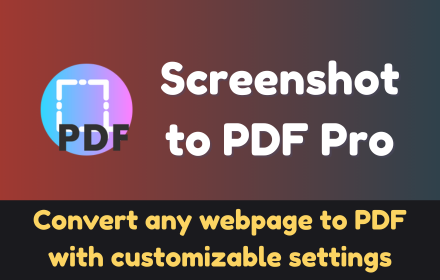Transform any webpage into a professional-quality, text-selectable PDF with Screenshot to PDF Pro , a powerful Chrome extension that captures full-page screenshots and converts them into clean, printable documents — all in one click.
Whether you’re a student archiving research , a professional saving reports , or just someone who needs to share web content offline , this tool streamlines the process of turning websites into high-fidelity PDF files — complete with customizable settings and keyboard shortcuts for maximum efficiency.
Say goodbye to print-to-PDF hacks and fragmented screenshot tools. Say hello to smarter PDF creation.

🔍 What Is Screenshot to PDF Pro?
Screenshot to PDF Pro is a feature-rich Chrome extension designed to:
- 🖨️ Capture entire webpages in full scrollable height
- 💾 Convert them into high-quality, selectable-text PDFs
- 🛠️ Customize output settings like paper size, orientation, and margins
No more manual adjustments or copy-paste workarounds — just install the extension, click once, and instantly generate a polished PDF from any website.
Perfect for:
- 🎓 Students saving lecture notes and articles
- 👨💼 Professionals capturing dashboards, emails, or contracts
- 🔍 Researchers preserving online sources
- 🧑💻 Anyone needing clean, searchable PDF exports of web content
⚙️ Key Features That Make PDF Conversion Smarter
✅ One-Click Full Page PDF Capture
Convert entire pages to PDF with a single click — no scrolling or stitching required.
✅ Selectable Text Output
Enjoy fully searchable, editable text in your final PDF — unlike traditional image-based screenshots.
✅ Customizable Settings
Fine-tune your output with options for:
- Paper size (A4, Letter, etc.)
- Orientation (Portrait or Landscape)
- Margins (Customizable or default)
✅ Side Panel Interface
Access all features quickly via an intuitive side panel — open with Alt + O .
✅ Keyboard Shortcuts
Capture instantly using Alt + P , or open the panel with Alt + O — perfect for power users.
✅ Dark Mode Support
Work comfortably at night with built-in dark mode support for the interface.
✅ No Watermarks or Limits
Unlike many other tools, Screenshot to PDF Pro gives you unlimited conversions with no watermarks or usage restrictions .
🧠 Why You’ll Love This Extension
If you’ve ever needed to:
- 📂 Save a long webpage for future reference
- 📝 Share a clean, printable version of an article
- 📊 Export dashboards or reports as PDF
- 📚 Archive online content with accurate formatting
Then Screenshot to PDF Pro is built for you.
It’s ideal for:
- 📎 Researchers needing reliable document exports
- 📁 Lawyers and accountants saving client data
- 🧑🏫 Educators sharing online resources
- 🖥️ Developers exporting UI documentation
Forget clunky browser print menus or third-party converters — now you can create perfect PDFs directly from your browser , every time.
🛠️ How to Use Screenshot to PDF Pro
- Install the extension from the Chrome Web Store .
- Navigate to the webpage you want to convert.
- Click the extension icon or press Alt + P to capture and convert the page to PDF.
- Open the side panel with Alt + O to adjust layout, format, and export settings.
- Download your ready-to-print PDF directly to your computer.
You can also access previously saved captures from the history section inside the panel.
🚀 Final Thoughts
In today’s digital-first world, having the ability to convert web content into clean, searchable PDFs is essential — and Screenshot to PDF Pro makes it easier than ever.
With its lightweight design , customizable settings , and intuitive interface , this tool brings professional-grade PDF conversion right into your browser — without the hassle.
Install Screenshot to PDF Pro today and start converting smarter.
ℹ️ Frequently Asked Questions (FAQ)
Q: Does this extension work on mobile browsers?
A: Currently, this extension is only available for Google Chrome desktop .
Q: Can I edit the text in the generated PDF?
A: Yes! The exported PDF includes selectable and searchable text , making it easy to copy, highlight, or modify later.
Q: Is my data tracked or stored?
A: Absolutely not. All processing happens locally in your browser — no data is collected or sent to external servers.
Q: Can I change the default keyboard shortcuts?
A: The default shortcuts (Alt+P for capture, Alt+O for panel) can be customized through Chrome’s extensions settings.
📬 Got Feedback or Suggestions?
We’d love to hear from you! Use the feedback option inside the extension to share your thoughts, report issues, or suggest improvements.
Let’s make PDF capture even better together.